Photoshop assistance
Moderator: Thanas
- Lazarus
- Jedi Master
- Posts: 1082
- Joined: 2006-01-12 02:05pm
- Location: Southport, UK
- Contact:
Photoshop assistance
I'm trying to make a sig on photoshop, by cutting and pasting a photo onto a background I've made. However, when I ctrl-c and ctrl-v the selected area onto the sig, its invisible. Repeated attempts and layers remain entirely invisible, and yet when I paste onto a new document, it works fine. Any ideas?


- Dalton
- For Those About to Rock We Salute You

- Posts: 22653
- Joined: 2002-07-03 06:16pm
- Location: New York, the Fuck You State
- Contact:
Well, make sure that you're not pasting it behind the background layer, I guess...maybe some screenshots would help? I don't really get what kind of problem you're having.


To Absent Friends
"y = mx + bro" - Surlethe
"You try THAT shit again, kid, and I will mod you. I will
mod you so hard, you'll wish I were Dalton." - Lagmonster
May the way of the Hero lead to the Triforce.
-
Ypoknons
- Jedi Knight
- Posts: 999
- Joined: 2003-05-13 06:02am
- Location: Manhattan (school year), Hong Kong (vacations)
- Contact:
- Dark Lord of the Bith
- Youngling
- Posts: 70
- Joined: 2005-04-21 12:57pm
Perhaps the copied selection and the background are in different modes, like the copied photo being in RGB while the background is Indexed? I had a similar problem a while back with the GIMP, and that's what was wrong.
Urgo: I want to live! I want to experience the universe! I want to eat pie!
Col O'Neill: Who doesn't?
Col O'Neill: Who doesn't?
- Lazarus
- Jedi Master
- Posts: 1082
- Joined: 2006-01-12 02:05pm
- Location: Southport, UK
- Contact:
I've taken a few screenshots to show the problem in stages:

This is the photo I've cut, and have pasted it onto a new doc with no background to save it, but the same thing happens if I cut and paste directly from the photo.

This is the sig background, before I've pressed ctrl-v.
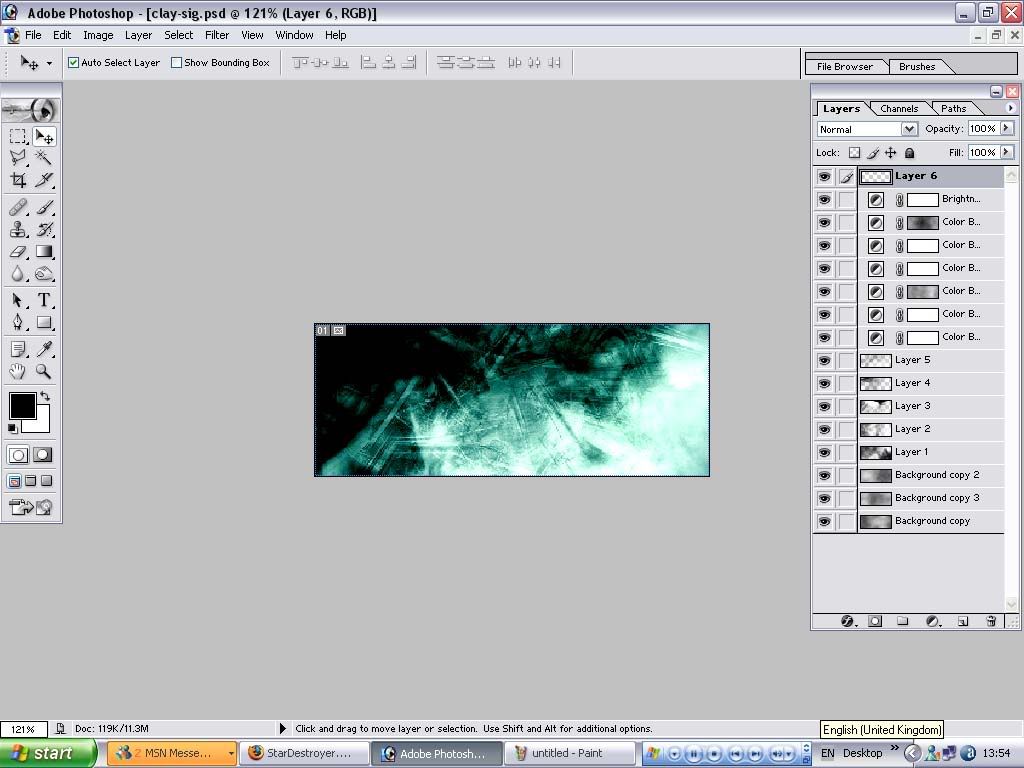
This is the sig, after I've pressed ctrl-v. Note the new layer on the sidebar, but no other visible effect.

However, if I take a render and cut and paste that, it works fine.
I ckecked the mode, both are in 16 bit RGB, but after repeated restarts of the program the problem remains.[/img]

This is the photo I've cut, and have pasted it onto a new doc with no background to save it, but the same thing happens if I cut and paste directly from the photo.

This is the sig background, before I've pressed ctrl-v.
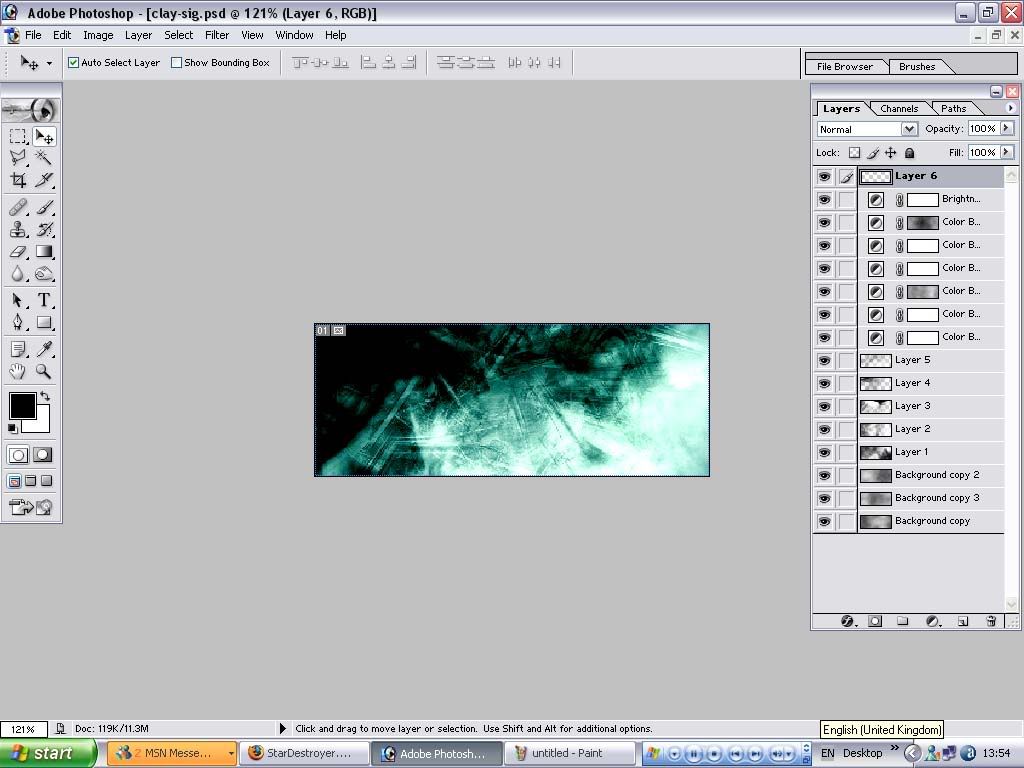
This is the sig, after I've pressed ctrl-v. Note the new layer on the sidebar, but no other visible effect.

However, if I take a render and cut and paste that, it works fine.
I ckecked the mode, both are in 16 bit RGB, but after repeated restarts of the program the problem remains.[/img]


- CorSec
- Jedi Knight
- Posts: 809
- Joined: 2002-07-08 07:37pm
- Location: City of Dis
-
Cosmic Average
- Jedi Knight
- Posts: 692
- Joined: 2002-12-17 11:11am
-
Cosmic Average
- Jedi Knight
- Posts: 692
- Joined: 2002-12-17 11:11am
Yeah, you could try moving the image around, to see if it'll appear in the image window.CorSec wrote:Could the size of the clay.psd be a factor?
What I mean is, say the size of the banner you're trying to make is 600x100, is the object you're pasting in larger than the destination image?
I'm just throwing something out there.
- Dooey Jo
- Sith Devotee
- Posts: 3127
- Joined: 2002-08-09 01:09pm
- Location: The land beyond the forest; Sweden.
- Contact:
- Netko
- Jedi Council Member
- Posts: 1925
- Joined: 2005-03-30 06:14am
- Lazarus
- Jedi Master
- Posts: 1082
- Joined: 2006-01-12 02:05pm
- Location: Southport, UK
- Contact: